In any office environment, reliable printing is essential. Our Printer Installation & Configuration services ensure seamless integration of printers into your network.
We offer Printer Driver Installation, Network Printer Configuration, Troubleshooting etc.
We understand that even simple tasks can become frustrating when printers don’t work correctly. We take the hassle out of printer setup and maintenance, ensuring your employees can print documents quickly and easily.
Printer Installation & Configuration
In today’s interconnected world, a robust network and a properly configured printer are crucial for any business, regardless of size. We understand the importance of seamless operations, and that’s why we’re here to guide you through the essentials of networking, surveillance, and printer setup.

Printer Installation Service
The first step to printing success is proper installation. Whether you’ve just purchased a new printer or are relocating an existing one, careful installation is key. Once these steps are completed, your printer should be ready for configuration. Here’s a basic checklist to ensure a smooth process:
- Unboxing and Initial Setup: Carefully remove the printer from its packaging, following the manufacturer’s instructions. Remove all protective tape and packaging materials.
- Physical Connection: Connect the printer to your computer or network. This could involve a USB cable, Ethernet cable, or Wi-Fi connection.
- Driver Installation: Install the necessary drivers. Most new printers come with a disc containing the drivers, but you can also download the latest drivers from the manufacturer’s website.
Printer Configuration Service: Fine-Tuning for Optimal Performance
While installation gets the printer running, configuration optimizes it for your specific needs. This involves adjusting settings to achieve the best print quality, speed, and efficiency. Here are common configuration tasks:
- Setting Default Preferences: Configure default settings like paper size, print quality (draft, normal, best), and color/grayscale printing.
- Network Configuration: For network printers, ensure the printer is properly connected to the network and has a valid IP address. This allows multiple users to access the printer.
- Security Settings: Implement password protection and access control to prevent unauthorized use and protect sensitive documents.
- Connection Confirmation: Ensure your printer is properly connected to your computer or network.
- Driver Correctness: Make sure you have the correct drivers installed for your printer model and operating system.
- Print Queue Management: Clear the print queue if jobs are stuck or delayed.
- Ink or Toner Levels: Check ink or toner levels and replace cartridges if necessary.
- Paper Jams: Resolve any paper jams carefully, following the printer’s instructions.
By taking the time to install and configure your printer correctly, you can avoid frustrating printing issues and maximize its performance. These simple tips can save you time, resources, and the headache of dealing with printing problems down the line.
Schedule a free consulting call with a representative
Related Services
There are many different types of website development and digital marketing services available, and the right ones for your business will depend on your specific needs and goals. Here are a few other types of networking and surveillance services:

Networking with WAN/LAN for Office Setup
Whether you have a single office or multiple locations, we can design and implement a network infrastructure that meets your specific needs through our Networking with WAN/LAN for Office Setup expertise.
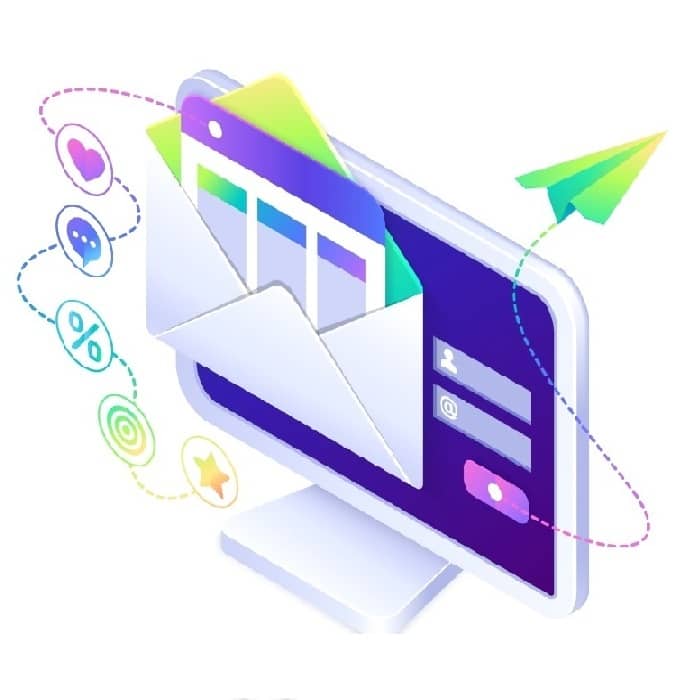
Windows Server with Active Directory & Email Server
A Windows Server with Active Directory & Email Server setup provides a centralized platform for managing users, resources, and communications within your organization.

CCTV Camera Installation & Configuration
Security is paramount for any business. Our CCTV Camera Installation & Configuration services provide comprehensive surveillance solutions tailored to your specific needs. Investing in a professional CCTV system is crucial.